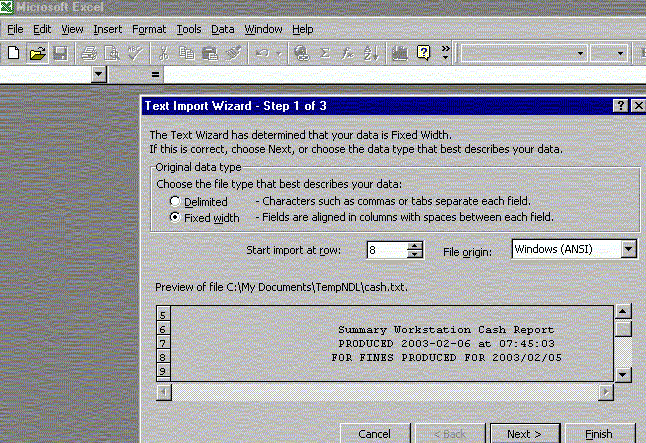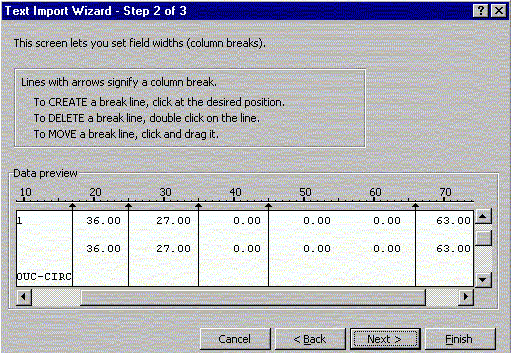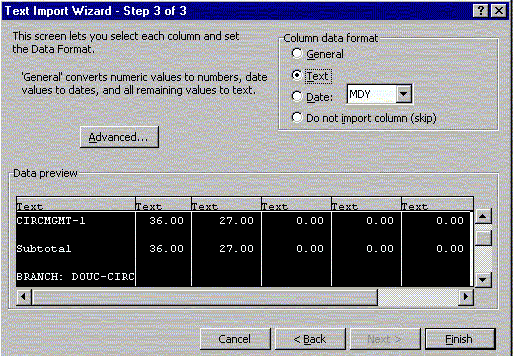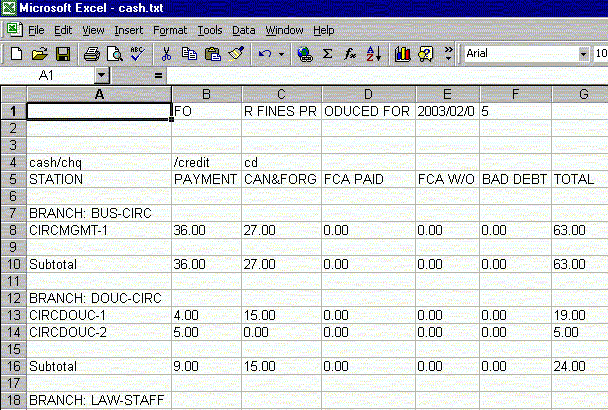Importing a Fixed Width File into Excel
- If the Fixed Width text file is emailed to you then:
- Go to VIEW in your Netscape Messenger setup and ensure that "Wrap long lines" is NOT checked on so that the long lines stay as a single line when you save this into a file.
- Now do Messenger's: File--SAVE AS and simply save the attached listing into a file (give it a non .xls file extension name so that Excel detects that it needs to be IMPORTED).
- Remember to set your Messenger View "Wrap long lines" back to how it was originally if you changed it.
Steps to take once you have a saved the text file:
- Now go to your START/PROGRAMS/OFFICE2000/EXCEL on your computer and open your Excel program up. Open this newly saved file you created in the step above. Excel will open a series of Text Import Wizard - Steps. The first box asks if the file is fixed width or delimited. Select FIXED WIDTH if it isn't already detected and selected. Now select which LINE to begin the import on. Skip the preliminary email headers and start on the appropriate line. Click on the NEXT button.
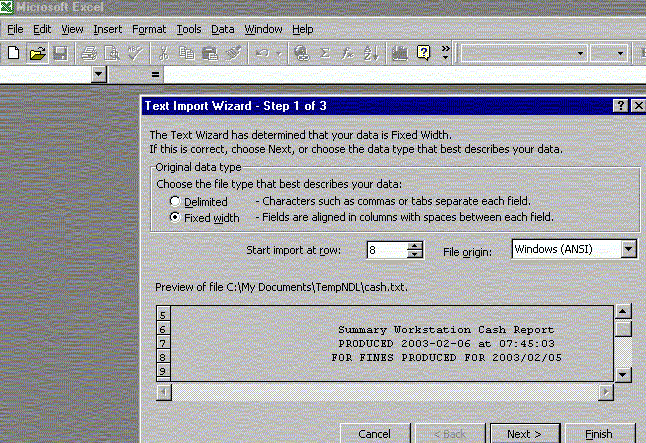
- The next step/screen is where you can adjust where the column breaks are by clicking on the ruler across the top of the "Data preview". Click NEXT when you are satisfied with the placement of the column breaks.
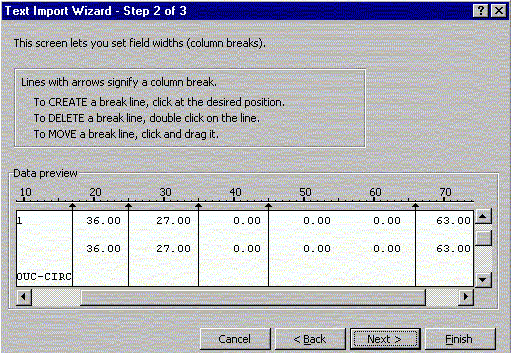
- Now step 3 allows you to specify the Data Format in each column. Here specify that each column contains TEXT data (so that the initial zeros in the barcode etc are NOT removed) and FINISH importing the file.
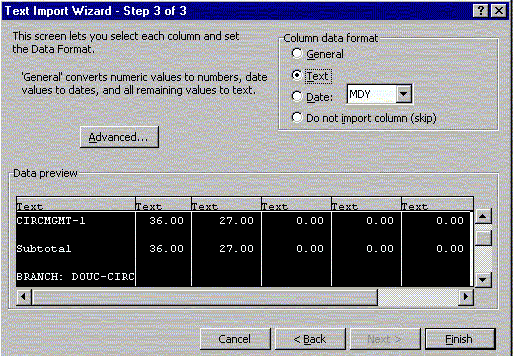
- Now you can tidy up the header columns and work with your data.
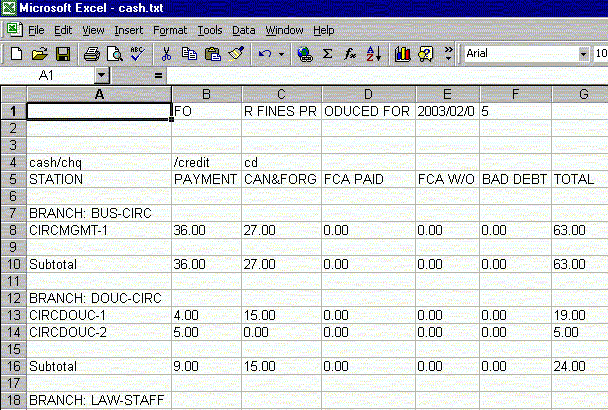
- Remember for columns with lots of text as can happen in the call number or title columns, one can use Excel's Format Cell, Aligment-Wrap text to help squish the data onto the page. Landscape Page Setup also helps.
- Excel columns take a max of about 256 characters so it the text exceeds this you will see the column filled with ##### marks, put the cursor in that cell and remove characters off the end of the column to reduce it so that it will display the text.

Back to: TOP of page
Back to: Some Unicorn Staff Help, Table of Contents

NDL
University of Calgary Library, ITS